My Linux journey: 1-year later after the switch
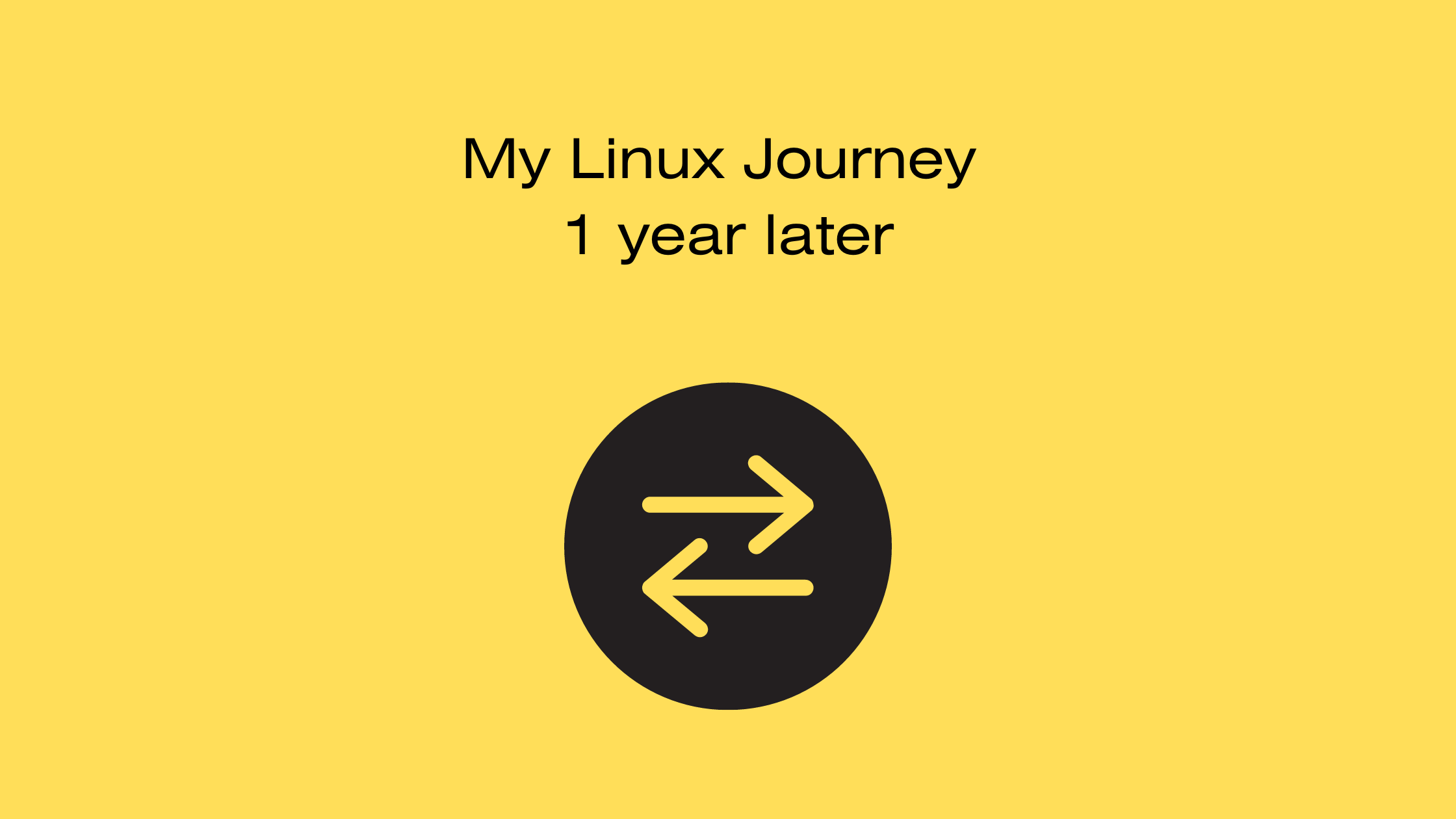
It’s been over one year since I fully made the switch from Windows to Linux for my personal computer. I was nervous at first switching to a different operating system. I have made the step and decided to look back on my decision.
Why I switched?
I have a list of reasons why I don’t use Windows:
1. Privacy and ads. No pop-up ads, please.
2. Limited customization. With Linux, I have a free range of customization options.
3. Expensive. I do not pay for Microsoft Office when I use Libre Office.
4. Forced Windows updates. I stopped using third-party security software as well. No more Windows updates interrupting me in the middle when I’m working.
5. Upgrades. Linux can breathe life into older computers compared to Mircosoft.
Testing other distros
My first was Ubuntu. During my time at college, there were Linux computers in some of the computer rooms on campus. The distro I used was Debian for a system administration course I took in college. After that class, I experimented with Linux Mint for a while before I settled back with Ubuntu.
Time to make the switch
To switch to Linux, I made a live USB and prepared my HP laptop with Windows installed. After that, I was about to start my Linux journey.
Customizing
I downloaded new backgrounds from Unsplash, candy icons, and sweet dark theme. I like the fact I was able to customize my Linux desktop. My desktop has a cyberpunk theme and the r/unixporn subreddit is a community where users share their custom Linux desktop.
Developing on Linux
I had no problem working with text editors such as emacs and Visual Studio Code. I also installed Twine and Ren’Py for game development on Linux. For photo editing, I downloaded GIMP and Inkscape which gets the job done for basic graphic design.
How I feel after 1 year
I feel better after switching to Linux. I’m able to do my usual work for development and I can still play most of the video games I bought on Steam. I play visual novels, most made by indie devs so most worked fine on Linux.
Even though I got into a few problems, I managed to get them fixed. I almost had a mini heart attack when updating the Ubuntu version and I did not disable the lock screen while it was updating. I ran into some problems and had to reinstall it again to make it work. There’s a chance things will break along the way and look into what is causing the problem.
How to get started switching to Linux
Before getting started I would like to mention that Linux will take some time to learn. I ran Linux distros in a VM for about 2 years before making the switch full-time. There are stories of people switching to Linux only to return to Windows quickly because they were frustrated. There is a learning curve with Linux. It is best to learn the basic commands and file system. There are cheat sheets with basic Linux commands.
1. Try out various distros
Create a VM to try out various Linux distros. I went from Ubuntu to Debian to Linux Mint and finally returned to Ubuntu. Everyone has their favorite distro.
2. Pick a computer and prepare before installing
Linux can work with an old or new computer. Make sure to look at the hardware for compatibility before installing. If not fully ready, an option is to duel boot Linux and Windows. However, that can have its own set of risks.
Go to the selected distro site that is going to be installed. Please read the instructions to install the Linux distro.
If installing Linux with a live USB, prepare the USB drive. Rufus or Balena Etcher are programs used to create the bootable USB drive.
An important step is to backup files. All files that were previously on Windows will be gone when Linux is installed. Make sure to back up all the important files.
3. Install Linux
When all the preparation is ready for installation, install Linux. Afterward, there is the setup that needs to be done since using Linux for the first time after installation is complete.
4. Enjoy Linux
When the setup is complete, Linux is now installed on the computer. Install the desired programs on the desktop.
